Today let's learn how to turn off Windows Update by using group policy edit. I think many of us are having tough time to put off this Windows Update especially in case of, like Windows 10 Pro & above.
1. Press windows key + R on your keyboard.
2. Type in gpedit.msc and click OK.
3. Now go to computer configuration and extend administrative templates. Then further extend the windows components.
4. Scroll down until you find Windows Update. Just left click on the "Windows Update". From the right-hand side scroll down until you find "configure automatic updates". Click on enabled. Then go down and select notify for download and auto install. This means you are not going to download anything. It will simply notify you about Windows Update. Simply click apply and OK. So next time when you see this notification about Windows Update, please don't click on the popup notification. Just ignore the message. If you don't want to see such notification, just read this blog post https://v815.blogspot.com/2019/07/how-to-turn-off-notifications-from_23.html.
▶Subscribe my YouTube channel at http://bit.ly/sub815
▶Like my Facebook Page at https://facebook.com/sirchogyal
Follow me on:
❀Twitter: https://twitter.com/sirchogyal
❆Instagram: https://www.instagram.com/sirchogyal
1. Press windows key + R on your keyboard.
2. Type in gpedit.msc and click OK.
3. Now go to computer configuration and extend administrative templates. Then further extend the windows components.
4. Scroll down until you find Windows Update. Just left click on the "Windows Update". From the right-hand side scroll down until you find "configure automatic updates". Click on enabled. Then go down and select notify for download and auto install. This means you are not going to download anything. It will simply notify you about Windows Update. Simply click apply and OK. So next time when you see this notification about Windows Update, please don't click on the popup notification. Just ignore the message. If you don't want to see such notification, just read this blog post https://v815.blogspot.com/2019/07/how-to-turn-off-notifications-from_23.html.
▶Subscribe my YouTube channel at http://bit.ly/sub815
▶Like my Facebook Page at https://facebook.com/sirchogyal
Follow me on:
❀Twitter: https://twitter.com/sirchogyal
❆Instagram: https://www.instagram.com/sirchogyal


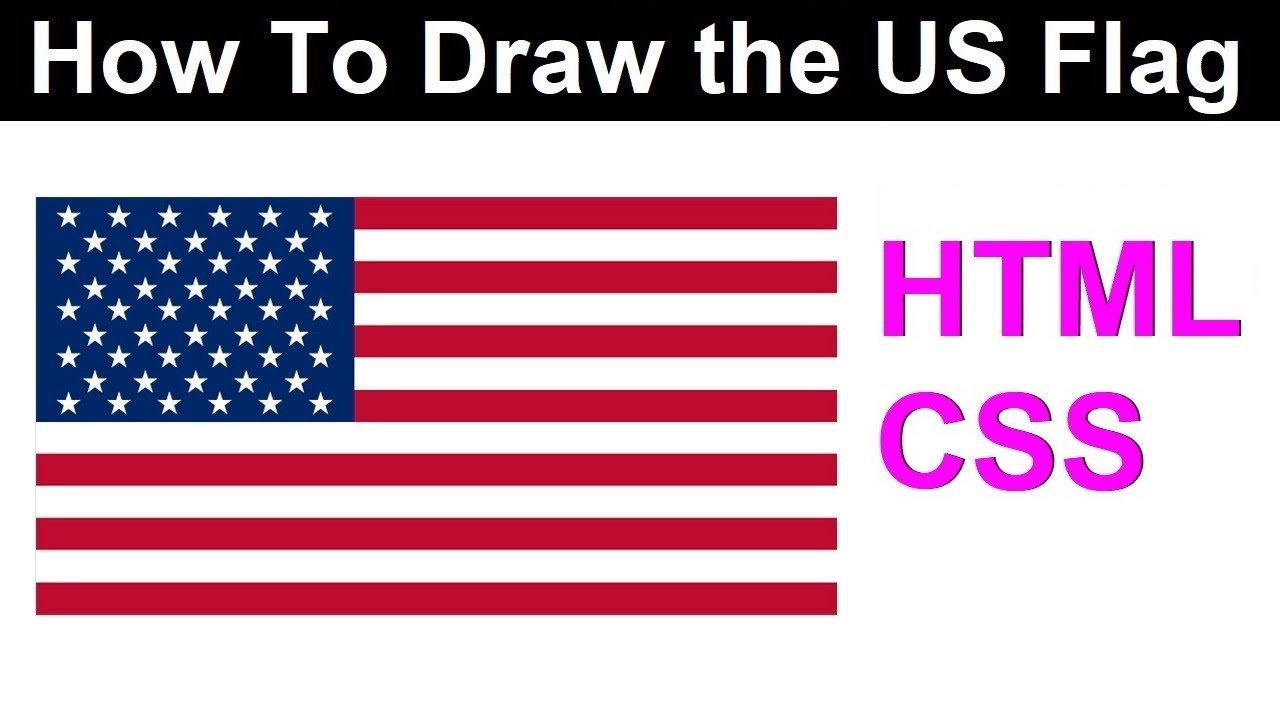

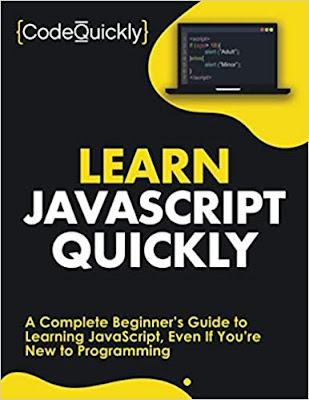

No comments
Post a Comment