The UAC prompt can be very useful to monitor or stop any malware trying to install on our PC. However, we have also got some of the trusted apps that are being controlled by the UAC. In this tutorial, we are gonna learn how to bypass the User Account Control prompt while launching a specific application.
As I launch a specific application, every time the User Account Control prompt shows up. It disturbs the smooth launching of the application.
Open Task Scheduler.
Go to Action and Create Task.
Type your task name.
Make sure to check Run with highest privileges.
Go to Actions and click on New.
Now browse for the application.
Click on OK.
Go to Conditions and uncheck the AC power option.
Go to Task Scheduler Library.
We can see the task that we have created.
We can run the application. Just right-click on the task name and left-click on run. But every time we launch the application we have to go to the task scheduler library. It is a long process. So we can create a shortcut on the desktop or wherever you want to keep the shortcut.
Right-click and hover your mouse on New. Then click on Shortcut.
We are gonna create here a command line.
Just copy and paste this C:\Windows\System32\schtasks.exe /run /tn
Press space. Type quotation mark. Then type the task name as exactly as written in the task scheduler. Close the quotation mark.
Click Next.
Type your shortcut name.
Click on Finish.
Our shortcut will be able to start the application but the icon won't be so perfect.
So right-click on the shortcut and go to Properties.
Click on change icon.
Click OK.
Browse for the application.
Click here on OK. OK.
Now our shortcut icon is gonna look perfect.
Sunday, April 3, 2022
Home
Technical Support
Launching a Specific Application without a UAC (User Account Control) Prompt
Launching a Specific Application without a UAC (User Account Control) Prompt
Sir Chogyal
-
Subscribe to:
Post Comments
(
Atom
)


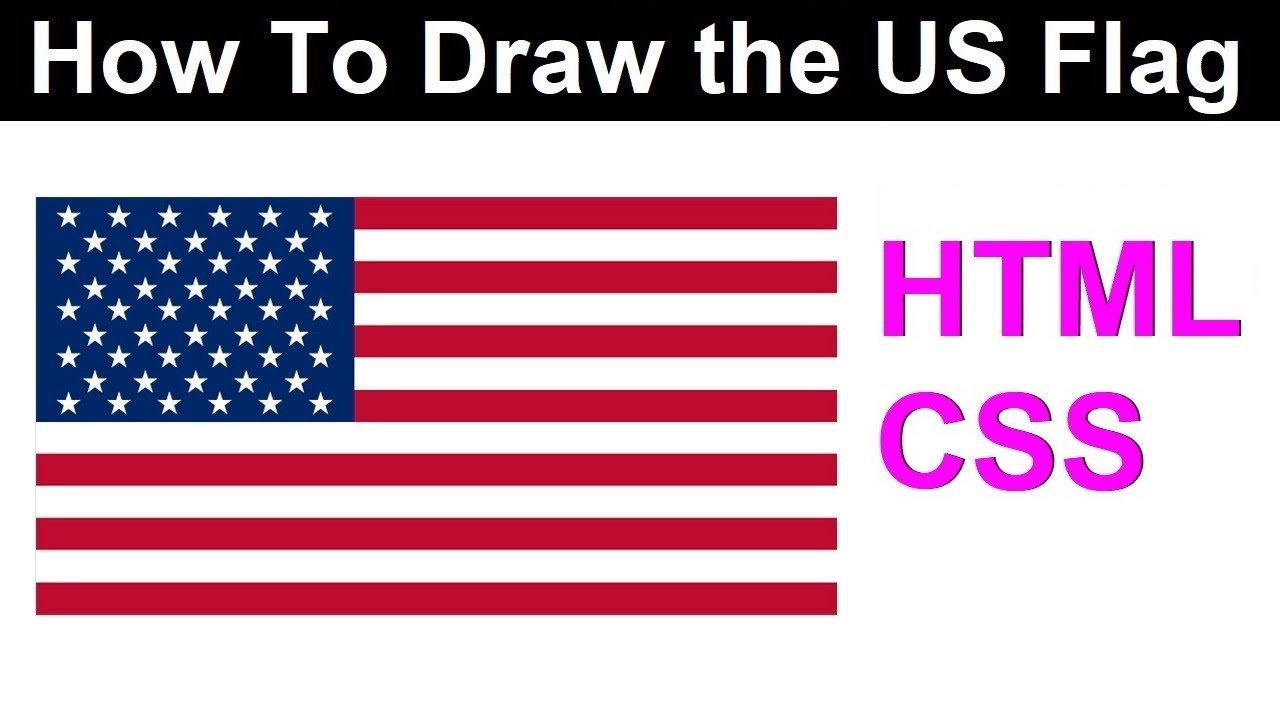

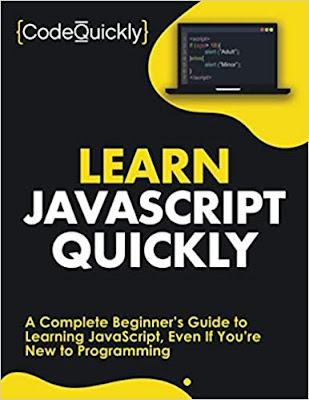

No comments
Post a Comment